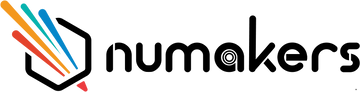About usDiscover additional information about our company.
Tips & Troubleshooting
Clogged Nozzle and/or Under Extrusion? What causes it, how to avoid it and how to fix it!
We have all returned to our printer to find it running as usual but there is something missing, no material is extruded from the nozzle and you hear a weird clicking noise from the feeder...
It happens to all of us, and in the following article we will cover the most common causes of a clogged nozzle, how to clean and unblock it properly and what you can do to prevent it from happening in the future.
Your printer is still fully functional with a clogged nozzle, so there is no need to worry and all you need is to follow and learn the following steps and you are all good to go.
Before we start the Troubleshooting, we always recommend that you have spare nozzles to save time and be able to start printing again as soon as possible.
So let us get started!
Print Temperature & Print Settings
Using the correct print temperature is crucial for both your printer and your print. It is a matter of finding the sweet spot of your printer, the filament and what you want to print, so the temperature can not be too high or too low.
If you are using a lower print temperature than recommended the material will not melt properly and create a build up in the print head and eventually nozzle. This will result in a complete clog and the feeder will not be able to push any filament forward.
The opposite goes for using too high print temperatures with materials like PLA, that are really temperature sensitive. Heat Creep is a common temperature related issue with PLA where the heat “travels” along the filament backwards and expands too early in the print head, which leads to a clog.
If you change material types often, it is important to make sure that you eject the old material properly and in a safe way to minimize the risk of old residues in the nozzle or print head.
For example, changing from PLA to Adura™, and then back again to PLA. Since these materials are working in different temperatures, you want to make sure that there are no Adura™ residues while printing the “cooler” PLA.
Therefore it is really important to follow the temperature recommendations from the manufacturer, but also remember to experiment with the material to make sure that you find the sweet spot for specifically your printer and your application. The recommendations are a good starting point, but do not be afraid to find the best settings for your usage.
While the print temperature is really important, you must not forget about the rest of the settings and parameters. The values you chose are usually based on what you want to print, but it is also important to remember to print as safe as possible, both for you as a user and for the printer itself.
Rushing and printing under stress usually enables you to take shortcuts, which can lead to catastrophic results.
Nozzle Height (Print Bed Calibration)
Bed leveling and the right distance between your nozzle and print bed is one of the most important things in 3D printing, but there is always a struggle to find the perfect height. It is “the perfect print temperature” story all over again, and each material type needs to be calibrated for the best result possible. In other words, the best print bed adhesion.
A nozzle located too high will let the filament hang long enough for it to cool down and result in adhesion problems, and the solidification will start too early.
A nozzle too low will not leave enough space for the filament to extrude correctly. This will end up in a big smudge on the print bed and there is also a huge risk of a clog due to the smudged filament might gather around the nozzle and slowly create a blob.
The easiest way to fix this problem is obviously to make sure that your print bed is calibrated correctly and to find the sweet spot for your filament and printer.
How you calibrate it in the best way depends on your printer, but in general we recommend a Z coordinate no higher than the diameter of your nozzle.
You can always use the “old school way” with a standard 80g A4 paper, and the goal is to find the optimal height where the nozzle maintains a slight pressure to the top of the extruded filament and gently squeezes the filament onto the build plate for optimal adhesion.
The majority of the manufacturers include some kind of guide for the calibration of the print bed, so we recommend that you use it.
Filament Quality
As a filament manufacturer ourselves we know how crucial the choice of good quality filament really is, most times it is a matter of safe or failed print.
There are two main factors that you need to consider regarding filament of good quality, and the first is how good the actual raw material (pellets/granulates) is. Without a good raw material you will never be able to produce a high quality filament.
Secondly you need a rigorous testing process of the width of the filament, to make sure the right tolerances are being followed throughout the whole production process.
A filament with varying dimensions will cause problems while printing since the calculated flow from the Slicing software will differ and most of the times lead to a clog or similar.
There is a common expression in 3D printing that applies to both the choice of materials and printers, “You usually get what you pay for”. With cheaper filaments you will need to accept the risks of issues and lower quality, while with a good quality filament you can rely on the material and achieve the results you require without compromising.
It is also important to make sure that the manufacturer is following local and international regulations in the production of the filament. One requirement that is easily forgotten is that a manufacturer needs to be able to provide you with data sheets such as Technical Data Sheet (TDS) and Material Safety Data Sheet (MSDS) for each material produced. The lack of such information usually indicates that the manufacturer/reseller has not followed the regulations and the filament might be of low quality.
There are no guarantees when the problems will occur, and therefore we recommend that you find a brand that follows regulations, produces high quality filaments and makes you feel safe from a user's point of view.
Dirt, Dust & Moisture
Keeping your filaments and spools clean is not the first thing you prioritize when using a 3D printer, but it is just as important as keeping your engine bay clean in a car.
The dust will travel along the filament to the hot end, all the way through to the nozzle and start adhering to the inside surface of the nozzle and burn. With the filament continuously being pushed forward, the inside of the nozzle will start to narrow down the width of the opening until the nozzle is fully clogged.
In the same way, you have to consider moisture when you store filament spools, both new and opened ones.
Some materials react more aggressively to moisture than others, and you need to keep those stored properly to guarantee the best quality possible.
When a spool is “infected” with moisture you will get similar results as a dust clog. Usually you will hear a squeaky noise from the feeder wheel or a bubbly noise from the nozzle exit, and in this situation you have 2 options.
Stop the print and mount a new spool (dry), or stop the print and dry the spool in an oven or other drying device. Temperatures and time depend on the material, so please contact us if you have any questions regarding this matter.
If the printer keeps on going without doing neither Step 1 or 2, you will probably notice the under extrusion immediately and the print will feel soft due to the lack of material and irregular layer bonding. If you print with it long enough the filament will burn and carbonize on the inside of the nozzle and eventually clog completely.
All our filaments come in vacuumed re-sealable bags together with a Silica Gel bag, to minimize the risk of moisture, even the ones that are not sensitive to moisture . We recommend you to use the re-sealable bag for storage or use a drybox solution for best results.
We have now covered the first part of the article regarding the most commonly known issues with under extrusion and a clogged nozzle. Following we will continue with some procedures of how you can unblock a clogged nozzle and get your printer running again.
Unblock a clogged nozzle
Before we continue with how you unblock a completely or partially clogged nozzle we always recommend that you have a spare nozzle in stock for a quick and painless process to get your printer up and running again.
Over the years 3D printer users have developed different types of nozzle cleaning techniques, and we will leave it up to you to decide what works best for your printer. We have gathered our favorite ones and following you will find our guides and recommendations of how to clean a clogged nozzle.
Acupuncture Needles & Guitar Strings
It might sound strange but acupuncture needles and guitar strings might become one of your best friends when your nozzle is partially clogged. Remember to use needles or strings that are smaller than the nozzle size, otherwise it will physically never fit.
If you have a clogged 0.4mm nozzle you need a 0.35mm-0.39mm needle/string.
Simply heat up the hot end to 230ºC-260ºC (depends on material) and insert the needle/string from the nozzle exit hole. Move it around and then manually feed some filament to check the flow. We recommend you to use a white or transparent filament for best visual control of the burnt residues from the inside of the nozzle. If the clog is removed you will notice a significant difference in flow and the burnt residues will be visible along the extruded filament.
NOTE: Hold the needle/string with a plier so you will not get burned.
Removing a general clog is only one part of getting a workable nozzle again, so you want to make sure that the inside also is clean from burnt residues and unfortunately neither a needle or string will help you in this case.
The Atomic Method
Let us take a look at this amazingly popular and effective method "Cold Pull", also known as “The Atomic Method”. It might sound more complicated than it actually is, but a short description of it is that you basically melt fresh and clean filament together with the burnt residues and then cool it down to pull everything out and voilá!
Some manufacturers include their own version of the Cold Pull with the printer manual or even built into the screen, but the following instructions are for the generic process and how to do it.
You start by removing the filament from the feeder or bowden tube to clear the path to the hot end and nozzle.
Prepare a couple of 20-30cm pieces of white or transparent PLA and straighten them out. Preferably cut with a flat cut on each end. They will be used later in this process.
Remove all clamps that hold the bowden to the print head and gently remove the tube.
Make sure the stepper engines are unlocked and move the print head close to the edge of the X axis. By doing this you minimize the risk of bending the rods and damaging the printer.
Heat up your hot end to approximately 260ºC and be ready to insert one of the PLA pieces that you prepared earlier.
Once the goal temperature is reached, gently insert the PLA and push the filament. Start by applying a bit of pressure until the material begins to extrude from the nozzle exit or it can not be inserted further. If you reach the point where the filament is not extruded at all, also try to simultaneously use a needle/string.
While keeping pressure on the filament towards the nozzle, please lower the temperature to 90ºC and do not remove the filament.
As soon as the temperature reaches 90ºC take a firm grip on the filament and then quickly and cleanly jerk the filament straight up out of the print head.
NOTE: If you leave the filament at 90ºC too long, please heat the nozzle again otherwise you might break the print head.
At the end of the PLA strip you will probably find burned residues from the inside of the nozzle, and you will also notice the inner geometry of the nozzle at the tip. The goal is to have a clean tip and also the shape of the nozzle, so you might need to repeat this process several times before you reach that.
When you are satisfied with the cleaning make sure to lower the temperature of the nozzle to 0ºC and insert the bowden tube and the remaining parts.
Load your printer with the desired filament and DONE!
As a beginner you might think that there are many steps and it will take you some time to get used to the process, but once you get the hang of it your printer will be up and running in no time. It is all about "Trial and Error".
Best way to prevent clogs?
It might not be a surprise but the best way to avoid cleaning the inside of the nozzle is obviously to never have a clogged nozzle in the first place. If you follow the manufacturers recommendations, use high quality filaments and keep your printer in a good condition you will minimize the risk of experiencing any issues in the future.
Find your new nozzle here
If you have any questions regarding the article or how to unclog a nozzle, please contact us at support@addnorth.com.